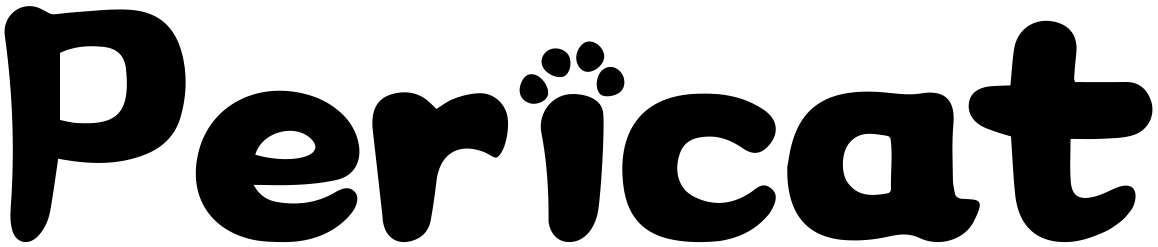Your wireless router uses radio frequencies to transmit internet to your WiFi-connected devices like smartphones, laptops, tablets and more. The difference between 2.4 GHz and 5 GHz WiFi comes down to speed and range. Let’s take a closer look at the differences.
2.4 GHz overview |
5 GHz overview |
|
|
2.4 GHz vs. 5 GHz: Which frequency should you choose?
A 2.4 GHz connection travels farther at lower speeds, while 5 GHz frequencies provide faster speeds at shorter range. Your choice of 2.4 GHz or 5 GHz will depend on where and how you use your WiFi connection most.
A lot of electronic devices and appliances use the 2.4 GHz frequency, including microwaves, baby monitors, security cameras, and garage door openers. If you have many of these in your home, or if you live in an apartment or condo, that 2.4 GHz band is likely to be congested, which can damage speed and signal quality.

5 GHz will give you more signal strength and faster speed over a shorter range, compared to 2.4 GHz.
Use 5 GHz for a device closer to the router
If you're able to use most of your devices near your router, 5 GHz is your best choice to take advantage of higher speeds. Similarly, if you're doing a lot of high-bandwidth activities online, such as gaming or videoconferencing, it's best to use this frequency and move as close as possible to the router. (Better yet, plug directly into the modem with an Ethernet cable, as a wired connection is always more stable and faster than wireless.) Or if, as stated above, you're in an apartment or condo with many other units surrounding you, 5 GHz will help you avoid wireless congestion.
Use 2.4 GHz for a device farther from the router
On the other hand, on a device that moves around a lot throughout the day (like your smartphone), especially if you have a large home, the 2.4 GHz frequency is your best bet. This wavelength has a longer range and can penetrate solid objects more easily than the 5 GHz band, making it ideal for devices that are taken from room to room or are more distant from the router. The exception to this is newer routers running 5 GHz 802.11ac WiFi, which can, in the right conditions, get range coverage equal to 2.4 GHz.
How do you change frequency settings?
Whether you choose 2.4 GHz or 5 GHz, you need to make sure your wireless is enabled on your modem/router and set to use the same frequency. Check your specific model of router for compatibility and frequency capabilities.
With a dual-band router, you can set it to transmit at both frequencies concurrently. In this case, you typically have two networks (SSIDs) that appear in your network list, with identical names except for a "5G" or "2.4G" at the end. You can then choose to connect each individual device to either network.
On most newer modems, there is also a way to find the best WiFi channel for your environment and then change the channel as needed in the modem's wireless settings. This way you can make the most of the different capabilities of 2.4 GHz vs. 5GHz WiFi.

Open the sections below for more detailed information about WiFi speed and range.
| Comparing speed | ||||||||||||||||||||||||
|
There can be a significant difference between the speed potential listed on a WiFi device and what that device can really do in everyday use. Understanding the factors at play will help you understand how to get the best speed and performance possible.  
Theoretical speed is the maximum speed that is usually listed on the box. This can be misleading, because even if all conditions are ideal, you may not reach this speed all the time. It's important to understand that:
Real-world speed accounts for factors like:
Keep in mind, every environment is different, and even in the same environment, you can get different speeds depending on the time of day and where you are located. Maximum speed comparison
What does 802.11b mean? Those numbers and letters stand for different wireless standard protocols, as created by the Institute of Electrical and Electronics Engineers (IEEE). Here are the highlights:
|
| Comparing range | ||||||||||||||||||||||||
|
The distance between the router and your device has a big impact on your WiFi connection speed and performance.  Problem: The location of your router and your computer or other devices can make it difficult to get a good wireless connection. Factors like physical barriers and interference from other WiFi networks can also affect performance. Fix:
Maximum range comparison
|
Original reprinted from https://www.centurylink.com/.