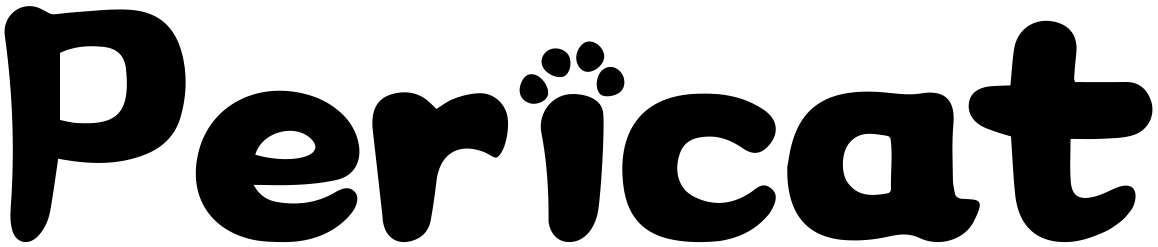In today's digital world, the ability to connect a projector to a phone opens up a whole new realm of possibilities for sharing content and enjoying multimedia on a larger screen. Whether you want to deliver a presentation, watch movies, or play mobile games, connecting your phone to a projector offers convenience and versatility. This article will guide you through the process of connecting a projector to a phone, exploring different connection methods, troubleshooting tips, and best practices for optimal projection.
Types of Projectors:
Before diving into the connection process, it's essential to understand the different types of projectors available in the market. Projector models vary in terms of their features, capabilities, and specifications. Some projectors are designed specifically for mobile use, while others cater to home theater setups or professional presentations. When choosing a projector, consider factors such as brightness, resolution, connectivity options, and portability.
Phone and Projector Compatibility:
To ensure a successful connection, it's crucial to check the compatibility between your phone and the projector. On the phone side, verify the operating system requirements and hardware specifications. Some projectors may have specific compatibility requirements, such as supporting certain connectivity options (HDMI, USB, wireless) and resolutions. Research and gather the necessary information to ensure a seamless connection.
Connecting a Projector to a Phone:
There are two primary methods for connecting a projector to a phone: wired and wireless. The wired connection options typically involve using an HDMI cable or connecting via USB. HDMI provides a direct and reliable connection, offering high-quality audio and video transmission. On the other hand, USB connections may require additional settings or software installations. Wireless connections, such as Wi-Fi Direct and screen mirroring, offer flexibility and convenience, allowing you to connect without physical cables.
Setting Up the Connection:
Once the physical connection is established, it's important to configure the settings on both the projector and the phone. Adjust the projector settings to select the correct input source and aspect ratio for optimal display. On the phone, enable screen mirroring or wireless projection options and adjust the display settings if necessary. This ensures that the content is properly displayed on the projector screen.
Troubleshooting Tips:
Despite following the connection process, you may encounter common issues such as a blank screen, audio problems, or connectivity interruptions. In such cases, it's helpful to be familiar with troubleshooting steps. This may involve checking cable connections, restarting devices, updating software, or adjusting settings. By following troubleshooting tips, you can quickly identify and resolve any connection issues that may arise.
Tips for Optimal Projection:
To enhance the projection experience, consider some best practices. Position the projector and phone in an appropriate location to achieve the desired image size and clarity. Adjust the lighting conditions in the room to optimize the projection quality. Additionally, connecting external speakers to the projector can improve the audio output, ensuring a more immersive experience.
Popular Apps for Mobile Projection:
Numerous apps are available to enhance your mobile projection experience. These apps offer additional features, functionalities, and customization options. Some apps allow you to stream content from various sources, while others offer annotation tools or remote control capabilities. Explore the available projection apps and choose the ones that align with your specific needs.
Best Practices for Projecting from a Phone:
To make the most of your mobile projection, consider some best practices. Prepare your content in advance, ensuring it is compatible with the projector and optimized for projection. Adjust the image and sound settings on the phone to achieve the best possible quality. It's also important to familiarize yourself with the projector's remote control or app functionalities for easy control and navigation during the projection.
Conclusion:
Connecting a projector to a phone opens up a world of possibilities for sharing and enjoying content on a larger screen. By understanding the various connection methods, ensuring compatibility, and following best practices, you can seamlessly connect your phone to a projector and create a captivating visual experience. Embrace the versatility of mobile projection and explore the endless opportunities it brings to your multimedia and presentation needs.